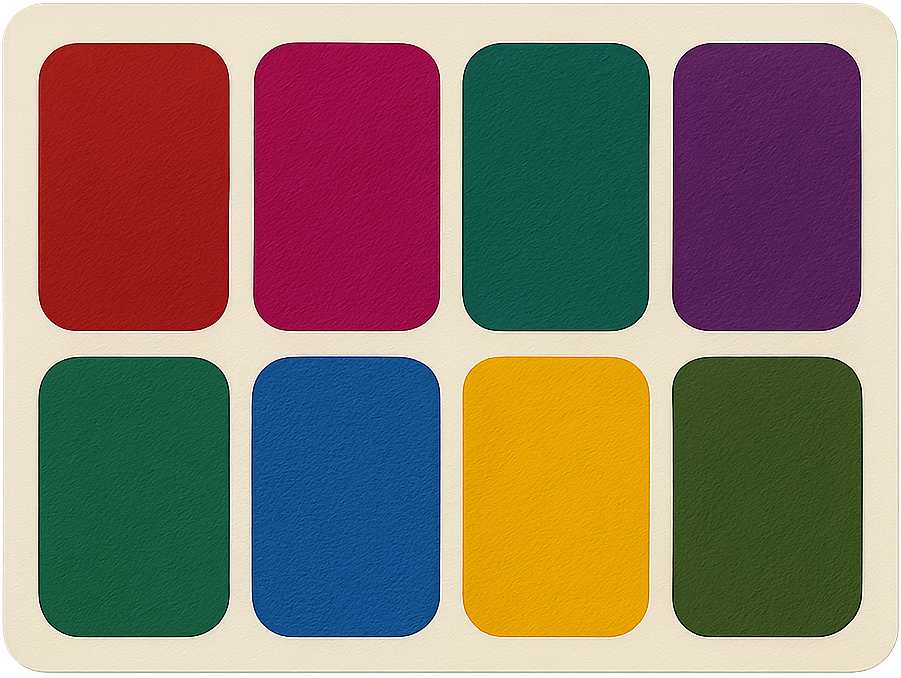TL;DR:
- Use OBS Studio or Camtasia to record.
- Send a 15-sec test recording to your producer before the full run.
- Resolutions: 2560 x 1440, 3840 x 2160, or 1920 x 1080.
- Think of a viewer watching the demo at 1080p and act accordingly.
- Clean up desktops, taskbars, and browsers—no rogue icons, logos, or trash bins.
- Make your browser full screen and zoom in an appropriate amount.
- Avoid unapproved third-party IP, and stick to approved fictitious names.
Demo recording guidelines
Set up to record your demo in OBS Studio or Camtasia:
- OBS Studio. Free, powerful, and occasionally intimidating, like a Swiss Army knife with too many blades.
- TechSmith Camtasia. User-friendly, like a butter knife you can’t possibly misuse.
Unless otherwise instructed, include the mouse pointer in your recording. Record your microphone and talk through your demo. Restarting portions of your demo is fine. We’ll use the most recent take. We’ll do our best to clean up your audio to remove stutters, restarts, and so on.
Before settling in to record a complete demo, record a quick sample and send that to your producer for review. We’ll double-check your settings and send notes. Think of this as the test drive that keeps you from having to redo the entire road trip.
Resolutions
Screens must be 16x9 aspect ratio. If your device can’t, use an external monitor. (Nobody likes pillar boxing.) Our order of preference is below (and we’re happy to explain why if you contact us):
- 2560 x 1440 at 125% zoom in the browser
- 3840 x 2160 at 150% zoom in the browser
- 1920 x 1080 at 100% zoom in the browser
Framerate isn’t as important as you might think. 30fps or 60fps is fine, but even 15fps looks good if you’re not wiggling the mouse around like it’s running from a caffeinated cat.
Screen set up
Recordings should be accessible when rendered in a 1920x1080 video. In a browser, record with the following guidelines:
- Zoom in as described below. If your page’s layout breaks, back out until it works.
- 1920 x 1080 at 100% zoom in the browser
- 2560 x 1440 at 125% zoom in the browser
- 3840 x 2160 at 150% zoom in the browser
- Go full screen and hide the address bar and all browser chrome. The goal is to maximize your canvas and hide the browser clutter. Distractions begone.
- Name things wisely. Stick to approved fictitious companies like Contoso. Resist the urge to invent “Contoso Intergalactic Conglomerate of Doom.”
- Keep third-party IP out, unless you have permission for it. Don’t flash third-party icons or branding you don’t own. Legal gets twitchy about that sort of thing.
- Clean your desktop. Hide icons, unclutter your taskbar, and empty the trash. Nobody wants to meet your recycle bin mid-demo.
- Skip dark mode. Looks cool in your hacker cave, but impossible for some viewers to read. Accessibility > vibes.
Motion tips
All mouse movements should have a purpose and be as direct as possible.
Avoid using the mouse pointer to highlight things on the screen. It's distracting, and we can add highlights in post.
--
Record smart, clean up your digital mess, and test before you record. Do this, and your demo won’t just work—it’ll sparkle like a diamond in front of a perfectly placed ring light.